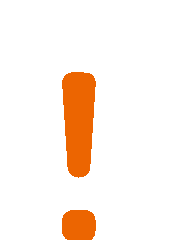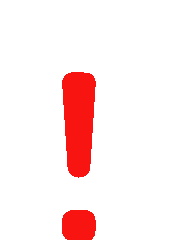|
General Information |
|
| |
| Course Booking / Enrollment |
|
| |
| My Training |
|
| |
| Specials |
|
|
|
I am here for the first time. What do I need to know?
You can reach the Training Center Learning Platform via two different links:
When you are directly connected to the INTRANET: - https://intranet.training.healthcare.siemens.com
Instead of using URA or if you only have access to the INTERNET: https://training.healthcare.siemens.com
After successful navigation to the Training Center Learning Platform, you see the start page, also called "Global Training Center".
This page contains four main navigation points: "Global Training Center", "Catalog", "My Training" (only for logged in user) and "Certification reporting".
There are three different user roles with various user rights: internal employee, registered service partner and external customer.
How do I get access to the Learning Platform?
Browsing the course offering is possible without having an account or being logged in.
To get access to the complete course catalog (only as a service partner or employee), book a course or assign profiles (only as a service partner or employee), you need an account and you have to log in.
You can register for an account by clicking on "Register now" on the Login pop up.
If you already have an account, you can log in by clicking on "Login" in the top right corner.
You are able to change the settings of your account when logged in. Within the Learning Platform, you can access "Settings" in the top right corner.
I forgot my password. What can I do?
In case you have forgotten your password, you can request a new one in the login area.
Click on "Request new password" below the fields for e-mail and password.
You will be asked to enter your e-mail address.
How can I change my password?
You are able to change the settings of your account and your password when logged in.
Therefore, click on "Settings" in the top right corner of the platform and click on the button "Change".
The password change is on the second page.
Password Policy
The minimum length of a valid password is 8 characters.
Additionally, three of the following four characteristics are needed:
- At least one lower case character
- At least one upper case character
- At least one numeral
- At least one special character
The last 5 passwords cannot be reused.
|
Please note, you will be asked to change your password after 90 days.
How do I find a course?
You can either use the search function in the main navigation area or browse the catalog.
Both options are possible while not beeing logged in.
The search function can find courses by keyword, course title or course number.
In addition courses can be part of a specific curriculum or profile (ASE or SEE)
that was assigned to you before or that you can find in the course catalog or via the search function.
This option is only available for service partners or employees with access to the complete course catalog.
How can I book a course I am interested in?
Browsing and searching for courses is possible without being logged in. If you have found a course you would like to book
and after you have chosen a date and location (if more than one is available), there are three possible options to book a course.
The Booking Wizard will guide you through the booking process.
Shopping cart
For an online booking via the shopping cart login and billing information are required.
WBTs can be put into the shopping cart at any time. Booking classroom training via shopping cart
is only possible for registered service partners and employees when logged in.
If your booking is successful, a confirmation will be sent to you by e-mail. Your enrolment is temporary and must be approved by an authorized approval manager. After your course participation has been confirmed by the Booking Contact and the Training Center, you will receive an invitation e-mail.
Contact your local Siemens organization
To book courses you need to contact your local Siemens organization via phone or e-mail.
Online Registration (for external customers only)
These Courses require the completion of an online registration form which is forwarded to the training center administration.
I don't see a price. How much does my course cost?
Prices are only shown for some courses in the Internet For further information contact the Training center
(Course Offerings for Customers or without Login for service partners and employees) when clicking on the plus sign next to a course title (RTR and SVU only).
In all other cases you have to start the booking process (shopping cart, contact local organization or online registration).
In the shopping cart, the price is calculated automatically depending on the user role and status. It is shown in Euro or Dollar (only for US users).
You have booked a course you are interested in - what will happen next?
After you have booked the course online, you will receive an e-mail which confirms your registration.
This is only a provisional registration. It is not a final confirmation of your attendance.
Now you have to wait for the approval of the management and the Training Center.
As soon as the approval has been granted, your course if officially booked for you and you will get an invitation e-mail.
If the course requires passing a Pretest you will receive an additional notification via e-mail.
Then you have to pass the test until 7 days before the course event starts.
How do I find a previously booked course or WBT?
To access a previously booked classroom training or WBT, you have to log in and go to "My Training" > "My Courses" .
WBTs can be viewed at any time. In addition, any attachments linked to training like online-tests or WBTs are shown there.
Please note:
Seven days after the course end date (classroom training) or the first delivery (E-Learning), course events will be moved to the archive:
"My Training" > "My Archive".
Under "My Training" > "My favorites" you can find courses that you selected as a favorite with the star icon.
What are attachments and how do I find them?
Attachments are WBTs or Online Tests that complement a classroom training or E-Learning.
They have to be completed before or after the participation in a course.
You can find them under "My Training" > "My Courses". Either click on "show attachments" in the respective category or go directly to "All attachments".
Please note:
Seven days after the course end date (classroom training) or the first delivery (E-Learning), course events and attachments will be moved to the archive:
"My Training" > "My Archive".
I booked a course with a WBT attached but it is not shown as attachment.
The WBT is an attachment that you have already completed in the context of another course.
You don't have to do it again.
Please open section "All attachments" in "My Training" > "My Courses" or "My Training" > "My Archive".
I can't attend the course I just booked. What can I do?
You can cancel a course booking. Therefore, log in and go to "My Training" > "My Courses".
Click on the status of the course you want to cancel.
Cancel the course: There might be a potential cancellation fee and you have to confirm your cancellation.
Afterwards, it will be confirmed within the Learning Platform via e-mail.
Change the date: You need to cancel the course booking and book the course by shopping cart with a different date again.
Where is my course invitation?
After your course booking has been confirmed by the Booking Contact and the Training Center,
you will receive an invitation e-mail. The email will provide detailed information about the location,
the booked dates and additional useful information.
If you have lost your invitation you can request it by "My Training" > "My Courses" again.
Request invitation for a course.
How do I get a certificate?
Go to "My Training" > "My Courses" to find your course. Courses are displayed in a list
and sorted by category (Classroom Training / E-Learning / All Attachments):
Classroom Training
Request a certificate for the course.
E-Learning
E-Learnings are delivered with an attached test that can be found under "All attachments" and has to be completed in order to get a certificate.
All attachments
Where can I find qualification profiles and how do I assign them?
Looking for and assigning qualification profiles is only possible for employees and service
partners after Login.
There are two types of profiles: Application Specialist Education (ASE)
and Service Engineer Education (SEE). They show you which qualifications are necessary in order to become certified in ASE or SEE.
You can look for qualification profiles using the ‘Search’ tab or you can find them in the course catalog in the filter categories.
Certification profiles allow direct booking the respective courses on the same page, so you have a better overview about necessary trainings for a certification profile.
There is a direct link between certification profiles and their related curricula so you can check both easily with one click to go back and forth.
You can access all your current and archived ASE or SEE qualification profiles under "My Training " > "My Certifications".
|